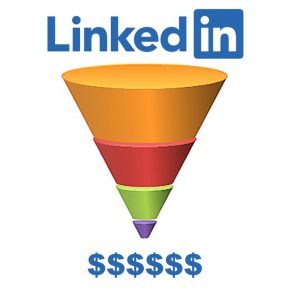
Are you wondering how to manage your Linkedin connections? Are you struggling to nurture your online relationships through your sales funnel so you can generate actual prospects?
Well believe me, you are not alone! I too was pulling my hair out trying to figure out how to manage my Linkedin connections and prospecting activities. Then I found a Chrome Extension called My Most Trusted.
How I Was Wasting Time on Linkedin
I have been networking online with Linkedin for years now. What I found though is I was wasting a lot of time doing the same repetitive tasks over and over again. I was wasting valuable sales time that I could have been spending elsewhere on, I don’t know, more important things like selling.
I was manually typing out connection requests, trying to personalize each one, yet getting frustrated when the message was over the Linkedin New Connection Request character limits.
Then, when someone would accept my connection invite, I would really have no idea as to who it was or when. Yes, at one point I turned on those notification emails from Linkedin, but then I realized my inbox was already cluttered enough.
When I finally figured out who had connected with me, I really had no easy way to managing that online relationship through my sales prospecting funnel. In reality, I could not remember which connections I had opened up a conversation with, let alone what was said.
So, needless to say, after all this effort, I still had no idea which were my hottest prospects! And to me, that is the very definition of wasting valuable sales time.
A Better Way to Manage My LinkedIn Connections
Not too long ago I started using the Chrome Extension, My Most Trusted. Actually, I should say I installed it a while back, but it’s only recently that I discovered how powerful it really is as a Linkedin social networking tool.
How to Manage Your Linkedin Connections and Sales Pipeline
Here’s why I like My Most Trusted to manage my Linkedin Connections:
1. An App That Overlays Linkedin
I don’t have to navigate to a separate dashboard or browser window to use it. My Most Trusted overlays itself on top of my Linkedin interface. With just one click I can see the whole app right when I am on Linkedin. That alone makes my life easier. And then one more click and it tucks itself away.
2. Message Templates
My messages exist as templates in the app. The template then automatically populates the New Connection message box, including personalized fields like the contact’s name and company. Then I click “Send” and I’m done!
3. Sales Funnel Management
The app has separate buckets where your connections reside throughout your prospecting process. Then, when you want to check who is where is the sales process, you can just check the extension. More importantly, you can concentrate on where you should focus your sales efforts to move your prospects through your sales funnel.
4. Prospect Tagging and Tracking
One of the most powerful features of My Most Trusted is how you can track your relationship with your connections right in the app. First, it automatically logs each message template you have sent. It also gives you the option of adding customizable Tags, Notes and Reminders too. There’s even a link to navigate directly to your connections profile right from within the app.
Not only do these features save you a ton of time, it makes you so much more effective in creating prospects from your Linkedin networking.
What this Linkedin Connections Management Tool is NOT
Now that I have told you what the My Most Trusted app can do for you, let me be clear of what it can’t do.
Firstly, it’s not a mass connection tool that automatically sends out hundreds of Linkedin connections requests in a week, and it doesn’t include automated email. If you want more information about these types of completely automated lead generation programs, contact me directly and I will recommend some highly effective systems that do that.
Rather, My Most Trusted is a tool to use when you are laser focused on a smaller number of target prospects and you know how to search Linkedin to find them. It is also a tool that will help you get more referrals for new leads within your own network.
Also, the My Most Trusted Chrome Extension will not close sales for you. It is a lead generation tool that will help you start better sales conversations with your prospects, but you still need sales skills to close the sales.
Ready to get started? You can download My Most Trusted here.
Remember, as Arnold Glascow once said, “Success is simple. Do what’s right, the right way, at the right time.”
Aim higher!
Susan A. Enns, B2B Sales Coach and Author
Schedule a free sales coaching strategy session with Susan here.
“… what I can tell anyone, is simply this – If you want to learn and understand sales, talk to Susan.”
Whether it’s accelerating your LinkedIn networking, creating an email drip marketing campaign, scripting your introductory phone calls, or a combination of the above, the right B2B Sales Coach can help you develop the most effective lead generation program customized for you to grow your business.



